9 Ways to speed up your laptop
It’s unavoidable that all laptops will experience slower speeds at some point after years of constant use. As software becomes more demanding, the way in which your laptop responds to these changes can have a big influence on its performance.
A slow computer can be quite annoying and inconvenient. This sometimes makes you just want to sell your laptop or just dash a friend or relative and you replace with a brand new one. Yes, we all want a computer that works at a perfect speed and if you can afford it, why not?
If your computer is running slow, don’t be dismayed. With upgrades to make your laptop run faster and some straightforward minor adjustments here and there, your laptop should function for a number of years.
Here are a few tips and fixes to get it running up to speed. These fixes will help you significantly speed up your device, extend your PC’s lifespan, and save you time and money.
Free up Hard drive
Having too much clutter stored on your disk drive can cause your laptop to slow down. Every computer has a number of files and programs on its hard drive that haven’t been used in a while or are unnecessary. And this can be too much for your laptop to handle. Schedule an alert on a regular basis so you can be aware of how much hard-drive space you have. There are also a number of third-party programs that can be helpful in clearing out files that you don’t use anymore.
Uninstall unnecessary software
The more software you install, the harder your machine has to work. Uninstall any unnecessary or unused software. Some laptops come with programs or apps you might not need. Some we purchase and use only once or twice but still remain on your laptop. This takes up important meant for other stuffs. Just because you’re not actively using an outdated app or software doesn’t mean it’s still not hanging around.
Deal with downloads
Another major way to free up space is to deal with those large list of downloads you have on your device. We download videos, music files, photos, and PDF documents that we may or may not need ever again. Yes, some downloads are important though, so make sure to take time to look in your download folder and consider moving some files to a cloud storage platform, like OneDrive, or backing up files onto a separate drive.
Update Windows and apps
You’ve probably heard that keeping your software up to date is a good idea for security. This is true and it can help performance too. Windows will automatically send you a notification when an update is available. You just need to make sure you don’t keep putting it off. Even if you have automatic updates turned on, you might like to keep on top of app updates and manually update them.
Get rid of viruses and malware
A virus or malware could cause your PC to run slowly. It’s super easy to pick up malware from today’s web, whether through watering hole attacks, drive-by downloads or malicious email attachments. Malware don’t attack suddenly, it can hide on your system for years, leaking data and spying on your activities. The best way to handle viruses and malicious software is to try to prevent them by running antimalware and antivirus software and keeping it up to date. Most of this antivirus software scan for, detect, and in some cases eliminate them.
Update your OS
As far as software goes, the operating system is considered the most important one that runs on any computer system. In fact, not updating your computer can slow the machine down as much as not updating your operating system will. If you’re not yet using Windows 10, consider upgrading if you can. It’s not free but it’s worth it if you want to speed your laptop. Whether the updates are just regular software updates, or an entire operating system update, it’s generally best practice to automatically update your computer.
Empty Your Recycle Bin
When you delete files on your laptop, they get moved to the Recycle Bin and you forget about these files. If you really want to let go of those files to never see them again, it’s very important to empty the Recycle Bin also. This will make sure the files are deleted permanently from your laptop, unless you’ve backed them up onto your external hard drive or to a cloud storage platform.
Reinstall Windows
If your computer is severely slowed down, consider starting again with a fresh version of Windows.
You can do this anywhere you are. You don’t need to pay for a new version of Windows if you already have Windows installed and activated on your laptop. Take note though, installation can take up to a few hours, and you will need to reinstall all of your apps and settings (and maybe even your files).
Physically clean your computer
When your laptop’s in use, the fans blow air in and out of the system. And this can go on for months, even years. This is not a great scenario as there’s likely an entire family of dust bunnies thriving inside your machine. These will slow down or even stop your fans, which traps heat and leads to poor performance and frequent crashes.
Open up your laptop and clean occasionally with a duster or mini vacuum. Once done, position your computer so that cool air can reach the vents. Place both laptops and desktops on hard, flat surfaces. It’s really a bad idea to use your laptops on beds or carpets. Additionally, don’t leave your desktop inside a cabinet where air can’t circulate freely.
In summary, once you’ve cleaned up your computer with the help of the above tips, no doubt you’ll keep your laptop running at top speed. But routinely maintain and check your computer performance to enjoy an overall better experience.