Easy ways to keep your MacBook from overheating
MacBooks are highly functional, powerful machines equipped to deliver top-notch performance. It’s natural for a MacBook to become warm during normal use but if your MacBook starts showing symptoms of becoming overheated, that’s never a good sign and should not be ignored. Also when your MacBook's CPU works overtime, the fans are particularly very noisy and the laptop can crash which can lead to the loss of unsaved data or worse, all the data in the Mac. As soon as you realize that your MacBook Pro is overheating, you must figure out the reason, and try to cool down your laptop. Overheating is a common problem among Mac owners but with some easy fixes, it shouldn’t be too much of a problem.
How can you deal with MacBook pro overheating?
There can be many different reasons why your MacBook Pro overheats, from a build-up of dust to a load of browser tabs. In this guide, we’ve listed some common reasons that can cause your MacBook Pro to overheat so read on and learn how to take resolve this issue.
Close unnecessary browser tabs: your MacBook can overheat whenever you do intensive online research with lots of tabs open. Take note though that not all websites are created equal. Some require a large amount of attention from your computer and, in doing so , will cause your CPU to work extra time. Too much of tabs opened in your browser could seriously slow down your Mac and make the fans work harder as it tries to avoid heating up. Close all bookmark tabs you aren't utilizing to reduce your browser's workload.
Clean your MacBook: yes, MacBooks are powerful machines and they do get dirty too. So get yourself a tiny Phillips-head screwdriver and you can remove the bottom panel of your MacBook to clean out any dirt, dust and grime that may have collected over the years. Use a can of compressed air to blow away any debris or use a lint-free cloth to wipe it away. Pay specific attention to the cooling fan itself and its vents, along with the entire back edge of your MacBook. Do not under any circumstances, touch the inside of your computer with a towel or try to remove the dirt by hand. Doing so can cause more complications.
Update your MacBook: updating your MacBook helps apps run efficiently. Most times, the overheating issue crops up on Mac Due to software or OS related issues. This could come down to a bug in the operating system. Usually, all you need to do is update to the latest version of macOS to fix these issues.
Check your fans: Another reason why your MacBook might be overheating is because of your fans. When the cooling fan gets worn out or unable to function properly, the MacBook tends to become hot. Fortunately, you can test the fans on your MacBook using built-in diagnostic software.
Note: When you manually control the fan speed, this could cause extra issues, even damage your Mac, if done inappropriately. Apple Macs know how to adjust the fan speed automatically.
Avoid fake MacBook chargers: This goes without saying that sticking an original charger can save you a lot of stress. Buying a fake charger could cause overheating and other issues, an original MacBook Pro charger includes three main parts: AC power cord, MagSafe Power Adapter, and MagSafe connector. If the charger that came with your MacBook gets broken and you need a replacement, make sure to get it from an authorized Apple store.

Enable Energy saver settings: the Energy Saver settings control how your Mac responds when it’s idle. In the energy saving mode, some apps will not be run unless it is really necessary. This means that energy will be saved and with the computer running a few apps, overheating will be resolved.
Get a MacBook stand: Another major cause for overheating is poor ventilation and ventilation is very important in the heating and cooling system of your MacBook. It's likely that your MacBook is placed directly on a surface, either on our laps, pillow, or a bed which is not good for your MacBook. When placed on a surface, air cannot circulate around it. The hot air vented out by the fan has nowhere to go to and roams inside and near the Mac causing it to overheat. Invest in a good stand that is specifically designed for a MacBook. Using a stand will raise the Mac off the flat surface of a desk or lap and increase airflow. The MacBook stand have vents in all parts that let hot air out and this will lead to better ventilation which solves the issue of overheating.

Remove Malware: malware is one of the main causes of overheating in Macs. There are still certain types of malware that can creep into your computer and cause a bit of havoc. You can introduce viruses, worms and other kinds of malware to your computer by shared drives, online browsing, and many other methods. Many modern-day computer users can easily identify these, yet they still find a way into your computer from time to time. Though different malware has different effects on your computer, most cause the computer to slow down and overheat. Removing this and any other malware will bring the Mac back to low temperatures of operation. To prevent malware attacks, simply get a reliable anti-malware application that is capable of keeping your computer clean. Choose one that will not only remove existing malware from your MacBook Pro but also prevent any future attacks.
Check your room temperature: it's also important to consider the temperature in the room when diagnosing a problem with fans. If it's a hot day and there is no air-conditioning in your room, then the surrounding temperature could have a detrimental effect on the performance of your Mac.
If one of the steps mentioned above has fixed the overheating issues on your Mac, you should be able to carry on working as normal but if not, then there might be some issue with the internal components of your device. In such a case, you shouldn’t try to fix the issue yourself or look for any cheaper alternatives as they can further damage your device beyond repair. So instead of it getting damaged, while don't you sell your MacBook Pro to us and get cool cash for it.
Do you know other ways to keep your MacBook Pro from overheating? Do share with us in the comments.