How to clean a MacBook screen
Apple items are made from different materials that are helpless to harm on the off chance that they contact certain fluids or items. When using any computer, we're used the screens getting oily and dusty which shouldn't be so.
One of the most frustrating things about using an Apple laptop is how easily the screen gets dirty. MacBook's have become an essential part of our daily lives. Cleaning your screen ought to be an vital portion of your computer upkeep. They are very beautiful laptops and it is natural to want to keep them clean and beautiful as long as possible. From day to day, we carry it around to the office, to the coffee shop, for lunch and then back home. Depending on the type of MacBook you own, the screen will either be an LCD only or an LCD with a glass panel. You need to exercise caution when cleaning your Macbook Pro screen.
If you're looking for the best way to clean your MacBook screen, I'll emphasize you make sure to get the right equipment. It doesn't cost much compared to the cost of a Mac to buy a decent cloth and some cleaning solution that's designed for computer screens. Laying down your MacBook on some soft surface like a towel is also recommended, since you'll be moving it around a fair bit in order to clean. Follow the instructions below when cleaning your MacBook.
SHUT DOWN THE COMPUTER
Turn off your MacBook and unplug the power cable and any other accessories that may be hooked up to the computer. In order to shut down the Mac go to Apple menu located in the top left corner of the screen, click on Apple logo, scroll down and click on Shutdown menu item.
WIPE AWAY PRINTS WITH A MICROFIBER CLOTH
Stay away from abrasive cloths, dish towels, and paper towels. It's preferable to use the cloth that came with the screen but a microfiber or soft lint-free cloth is also ideal for this task. Use this to wipe away any dust or dried crumbs that may be lurking on the surface or in any crevices.
USE DISTILLED WATER
Spray the cloth with distilled water. Never spray cleaner directly on the screen. It may drip inside the display and cause damage.A submerge your Apple product into cleaning agents or water. Keep it on the cloth. Do not soak the cloth! Make sure it is only slightly damp.
WIPE DOWN THE SCREEN
Take your water-dampened cloth and wipe down the same area. Wipe the screen from side to side and top to bottom, working in small circular buffing motions.
Apply steady yet slight pressure as you work, but do not use excessive force. Hold the computer by the upper edge or by the keyboard to prevent yourself from accidentally re-smudging the screen.
DRY WITH MICROFIBER CLOTH
Use a dry microfiber or similar lint-free cloth that is soft to dry the Macbook screen, trackpad, and keyboard.
Things to avoid when cleaning your MacBook screen.
- Paper towels
- Dishclothes
- Tissue paper
- Window cleaners
- Household cleaners
- Compressed air
- Aerosol sprays
- Solvents
- Ammonia
- Abrasives
- Hydrogen peroxide
- In conclusion, cleaning a Mac isn't something you need to do often. Only when it’s looking a bit mucky or every few months. Be careful with where you use your MacBook laptop. Eating over it is prohibited, keep it out of the way of crumbs and dirt. Most of all, keep your MacBook in a case to protect it and keep it clean. You can also get a screen protector to help with smudging. If the tips mentioned above are followed through, you'll definitely get a good result for your MacBook. And if you feel you've gotten tired of your current device and you want to make some cash by selling your MacBook? We're just a click away.