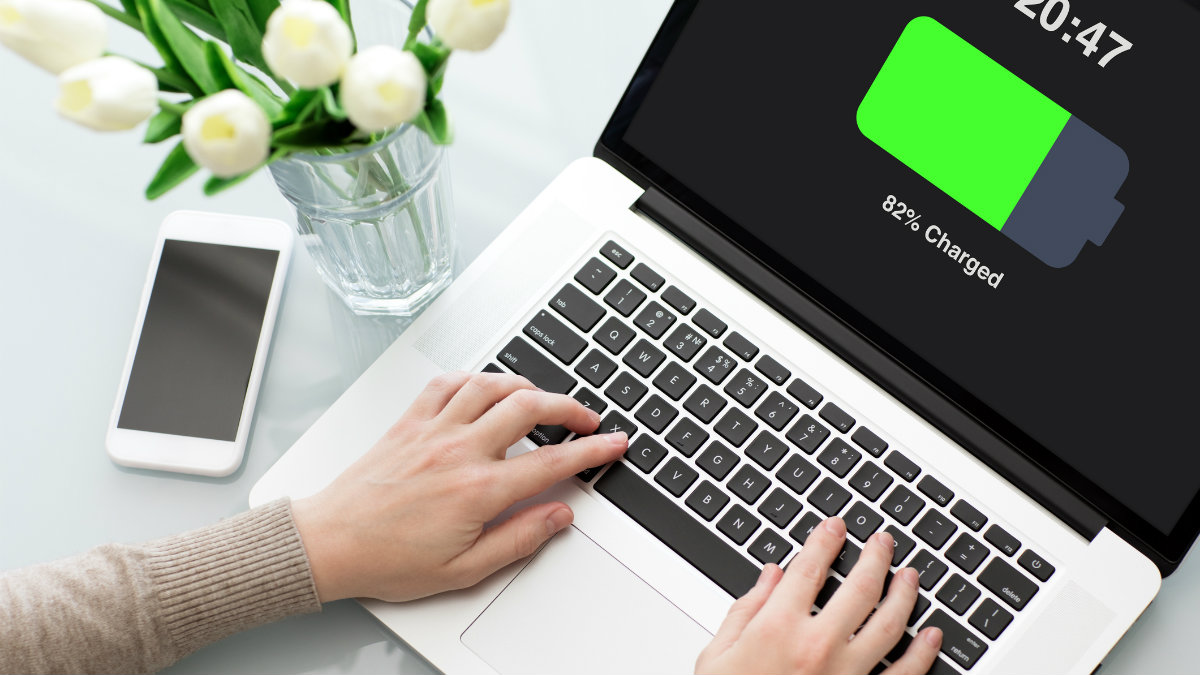How to preserve your MacBook's battery
For MacBook users, you definitely know MacBooks batteries lasts for most part of the day before you need to plug in the device for a recharge. MacBooks have longer lifetimes than most personal computers, its a powerful machine that does a great job of helping you get your work done until the battery drains. Apple MacBooks are known for having an extensive battery life even the latest models can last for a whole working day! It's been proven that the battery life of the new MacBook is an enviable 12 hours. In terms of battery life, the cycle basically means draining the battery from 100% to 0%.
Whether you're traveling, at an off-site meeting, are not able to get the one table at your favourite coffeeshop next to the power outlet, or just cannot charge your MacBook for an extended period of time, you should know these secrets of power-saving. it generally only takes a few tips, a bit of maintenance, and an upgrade now and then to get more juice on your MacBook, and also extend its usable lifetime well beyond the norm. Below are some ways to save Mac battery life.
Carry an external MacBook battery pack: A good external battery pack has increasingly become a must-have for today's laptop users. Yes, it's an additional baggage but buys you a few more hours of mobile working or entertainment, especially when you've got a last minute meeting or presentation to attend.
Make sure you are up to date with the latest software: Keeping your software up to date can help keep your Mac operating in top condition. Apple software updates often include advanced energy-saving technologies, so always make sure your Mac is using the latest version of macOS. Operating a MacBook with outdated software negatively affects your battery life. Updating your system usually brings new security and performance fixes that may help extend your Mac’s lifetime. To update your software, simply click on the Apple icon and select Software Update.
Adjust your energy saver settings: Energy Saver will automatically dim your display, put hard disks to sleep, and turn off your display to help your battery last longer. it’s very easy to command your MacBook to ration power usage and stay away from a critical battery level. The central hub for your battery saving options is found in the Energy Saver section.
Adjust brightness: This includes dimming both the screen and keyboard lights. Keeping your MacBook display at a high brightness level can drain out its battery quickly. Yes, having a screen with full brightness makes you experience the beauty that is a Mac retina display. However, Brightness is one of the biggest uses of energy, so dimming your screen and keyboard lights to a comfortable level will save a lot of battery. The function keys on the keyboard are the best place to adjust the brightness of both. Look for the F key buttons that have a little sun icon on them, as they will increase and decrease brightness.
Turn off Wi-Fi and Bluetooth when not in use: Turning off Wi-Fi and bluetooth when you aren't using it will also make a big difference on your battery life. Even if it’s not connected to a network, your WiFi and Bluetooth settings still consume power if they are on. This is especially helpful if you are working on documents, editing photos, or reading offline. Basically, all projects that may take hours, but do not require the internet.
Remove unwanted accessories: Having unwanted stuff attached to your Mac can reduce its battery life. Therefore, if you have one of the older MacBooks, make sure to eject CDs and DVDs that are not in use. They spin occasionally and may drain the battery. All this will help your MacBook last longer.
Turn off notifications: Notifications are a must; to others they are an afterthought. To your MacBook, they are a battery drain. If you don't depend upon notifications, you can turn them off and save a bit of battery.
Back up regularly: At some point, a failure may occur, or an upgrade to a newer Mac will be required. Having a current set of backups as well as archives of important data will make the change an easier one.
Close applications: Close any applications you aren’t using. Apps running in the background will continue to suck your battery life. Certain apps, like the Chrome browser can eat up a lot of energy. So if you’re trying to conserve battery life, consider using one that’s more energy-efficient.
Shut down your MacBook: When you are done with all the work, shut down your MacBook instead of putting it on sleep. Overnight, a MacBook on Sleep mode will consume around 5-6% battery compared to 1-2% in Shut down mode. The only downside of Shut Down mode is, it will take a longer time to boot up and the system will ask for a login password instead of more convenient biometric authentication.
Don't leave your MacBook plugged in: Another mistake many make is leaving their MacBook plugged in on their desk all the time. If you leave the laptop plugged in all the time it will eventually kill the battery. There are a few reasons for this, but the biggest is that the extra heat caused by being plugged in all the time will damage the battery.
Another thing to be mindful of is not exposing your device to extreme temperatures. The ideal temperature for your computer is between 62° and 72° Fahrenheit. For some devices, a protective case might generate extra heat, so make sure to take it off when charging. Also, Apple recommends plugging in your MacBook to a power source if you are charging other devices with (iPhone, iPad.) This might be obvious to some, but your computer’s battery will definitely drain faster if it is charging other devices. In addition, there are some factors that might accelerate the battery degradation. Some examples include constant system overload, high temperatures, and excessive battery usage.
Follow the above-mentioned tips and tricks and I’m sure you will see an improvement in your MacBook battery life, but in the case your MacBook is very old as well as the battery, the best solution would be to replace the device with the new one or simply trade in your MacBook with us.